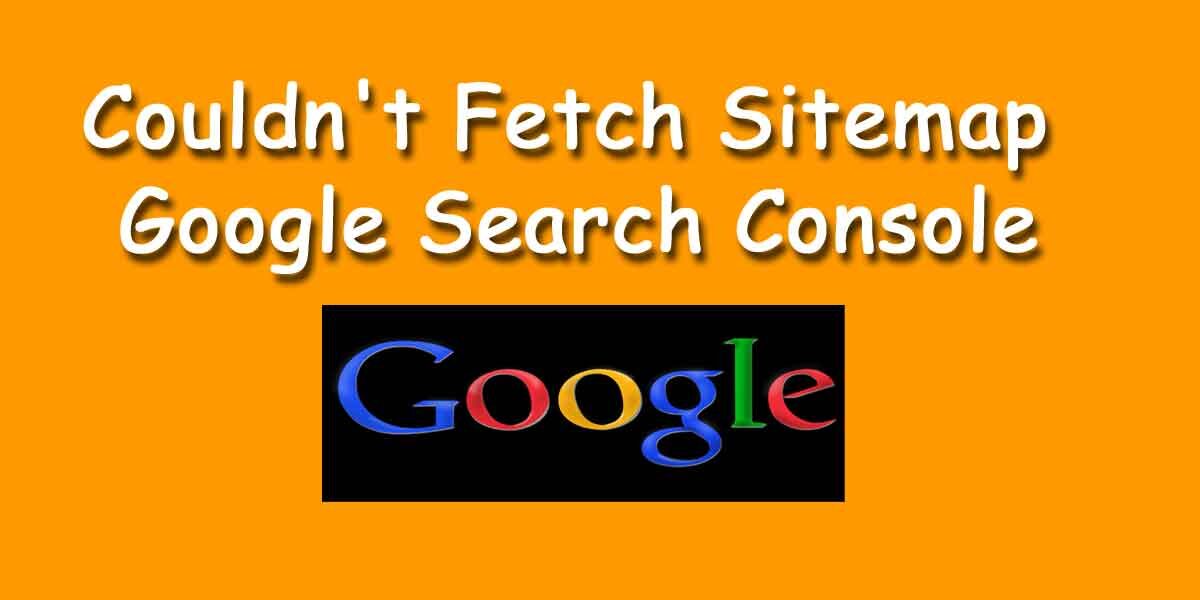Table of Contents
How To Solve – Couldn’t Fetch Sitemap Google Search Console | Generate XML Sitemaps
Hello friends, Today we will Explain – How To Solve – Couldn’t Fetch Sitemap Google Search Console | Generate XML Sitemaps
it is very easy to create a website in WordPress these days. You can build a web site in just a few days and at a very low cost. But even after creating a website, that website has to be linked to Google Console.
Any website without Google Console linking is completely disabled.
Now when you are going to associate your website with Google Console, you have to face various problems.
- The problem is Breadcrumbs Issue
- How to add website on google search console
- How to create Site Map?
- Insufficient HTTPS coverage on your site
- Mobile Usability – AMP
Submitted URL marked ‘noindex’
The job of a sitemap is to index as many pages as there are in the website and as many posts as there are.
If your posts and pages are not indexed by Google, then no visitors will see your pages and posts, in a word, your website will be deactivated.
Therefore you need to link your website to Google Console.
But mainly today we will discuss how to create a sitemap for your web site in Google Console.
Unless you are creating a sitemaps.
Until then your website pages and posts will not be indexed by Google.
Many times even after generating sitemap Couldn’t Fetch Sitemap Google Search Console shows failure.
Now I will explain 2 Different Process to Create Site Maps
Through WordPress Plugin
You need to install a plugin for sitemap
First you need to go to the admin dashboard of your website.
Step 1 – Then click New Plugin to search Google XML Sitemaps.
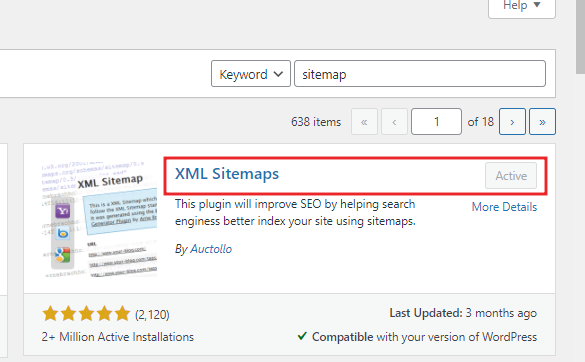
Install and activate the plugin.
Then you need to go to sitemaps setting and make some changes.
Step 2 – Click on Settings of Google XML Sitemaps Plugin
Below is a cell called Change Frequency
Here you select each box daily then update
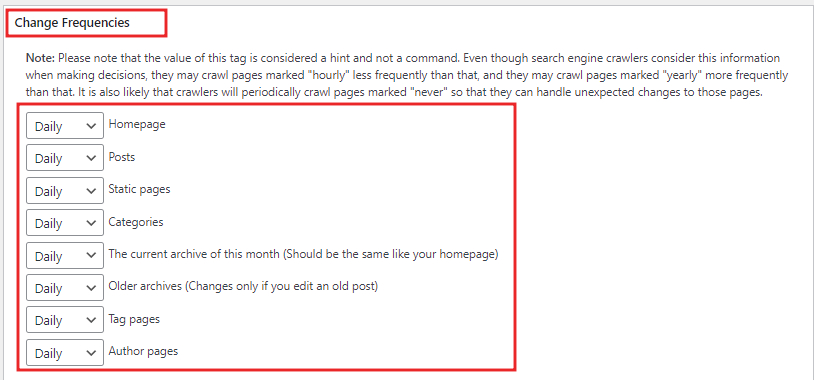
Step 3 –Then go to Google search Console.
And go to settings remove property > Click on Settings > Remove property
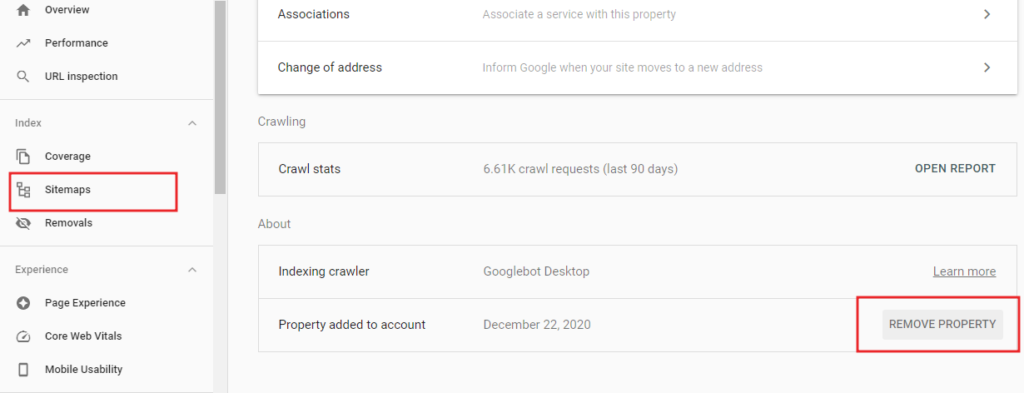
Step 4 – Re-add property. Once your website is added
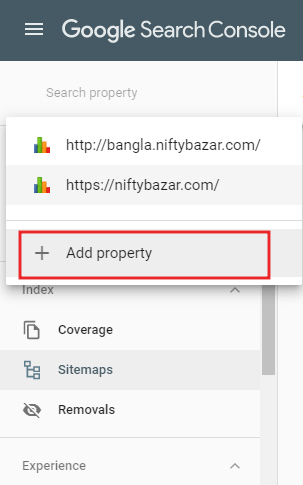
Step 5 – Now go to sitemaps > Add a new sitemap & type – Sitemap.xml
and Submit.
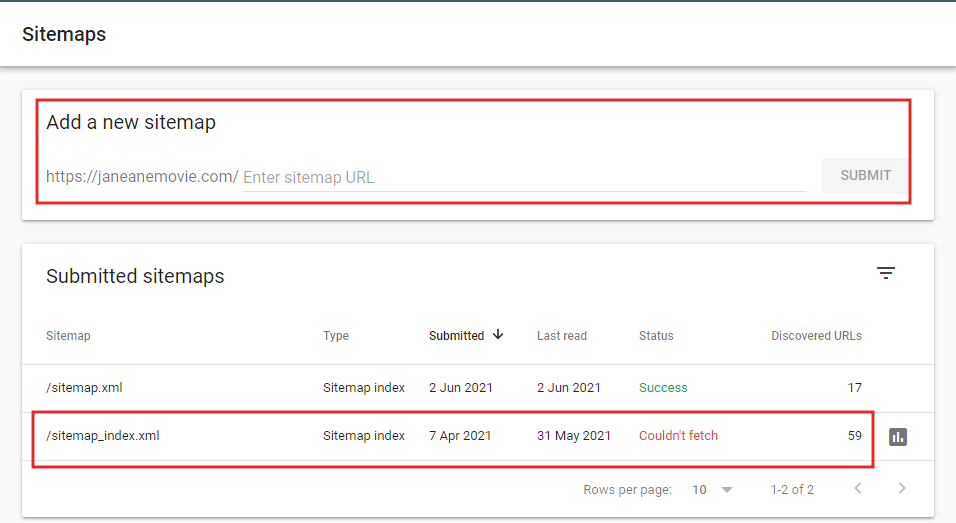
Then try refreshing page. You will see that your XML sitemap is successful.
However, sometimes it can take a few minutes or a few hours.
Website Generator XML Sitemap.
The second way is to have some web site to generate XML sitemap.
Click on the link below.
Sitemap Generator – www.xml-sitemaps.com
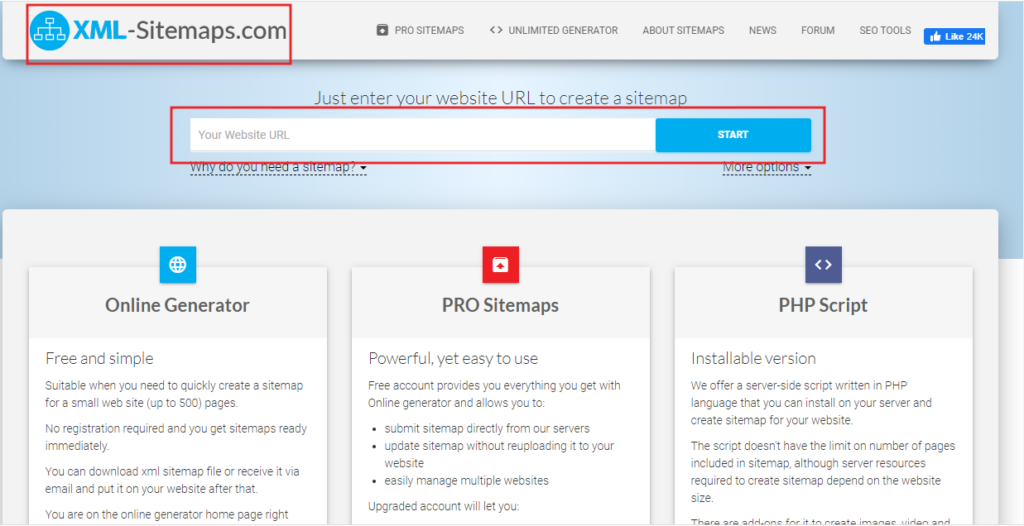
There you add the link of your website.
That site will create a link for you,
Copy that link and then paste that link into the blogger theme’s header. And save.
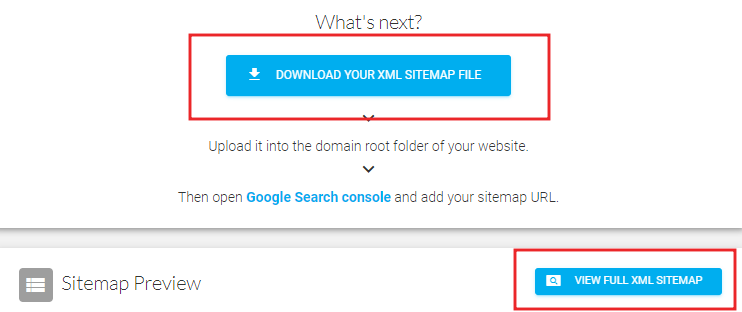
This Technique is only For Blogger(BlogSpot).
Then you have to go to Google Console in the same way. Remove property and add property.
Then come to the sitemap next to the new sitemap option in the add there type XML then submit and refresh.
Your sitemap will show status success in a few minutes.
Some Important Articles
- How To Get SBI Kiosk Banking (Mini Branch or CSP) From Sanjivanivf
- MACD Full Form, MACD Indicator How To Use, MACD Crossover Screener
- How To Get Free Sure shot Intraday Tips For Today
- What Is Stop Loss In Share Market, Place Stop Loss Order, What Is Stop Loss Hunting
- Best RSI Settings for Intraday
- Your Site Is Running An Insecure Version Of PHP (7.2.34) How To Update?
Last Word
I hope you like my article “ How To Solve – Couldn’t Fetch Sitemap Google Search Console | Generate XML Sitemaps ” your knowledge has increased a lot. If I have made a mistake in this article or if you have any questions, feel free to leave a comment in the comments box and I will try to answer your question as soon as possible.